Current OBC CCLMS Access
First-Time Login for Current OBC CCLMS Users
Use the following instructions when logging into CCLMS.
NOTE: If you have a current PIV/CAC and can access CCMIS, please use CCLMS user pathway to login into CCLMS.
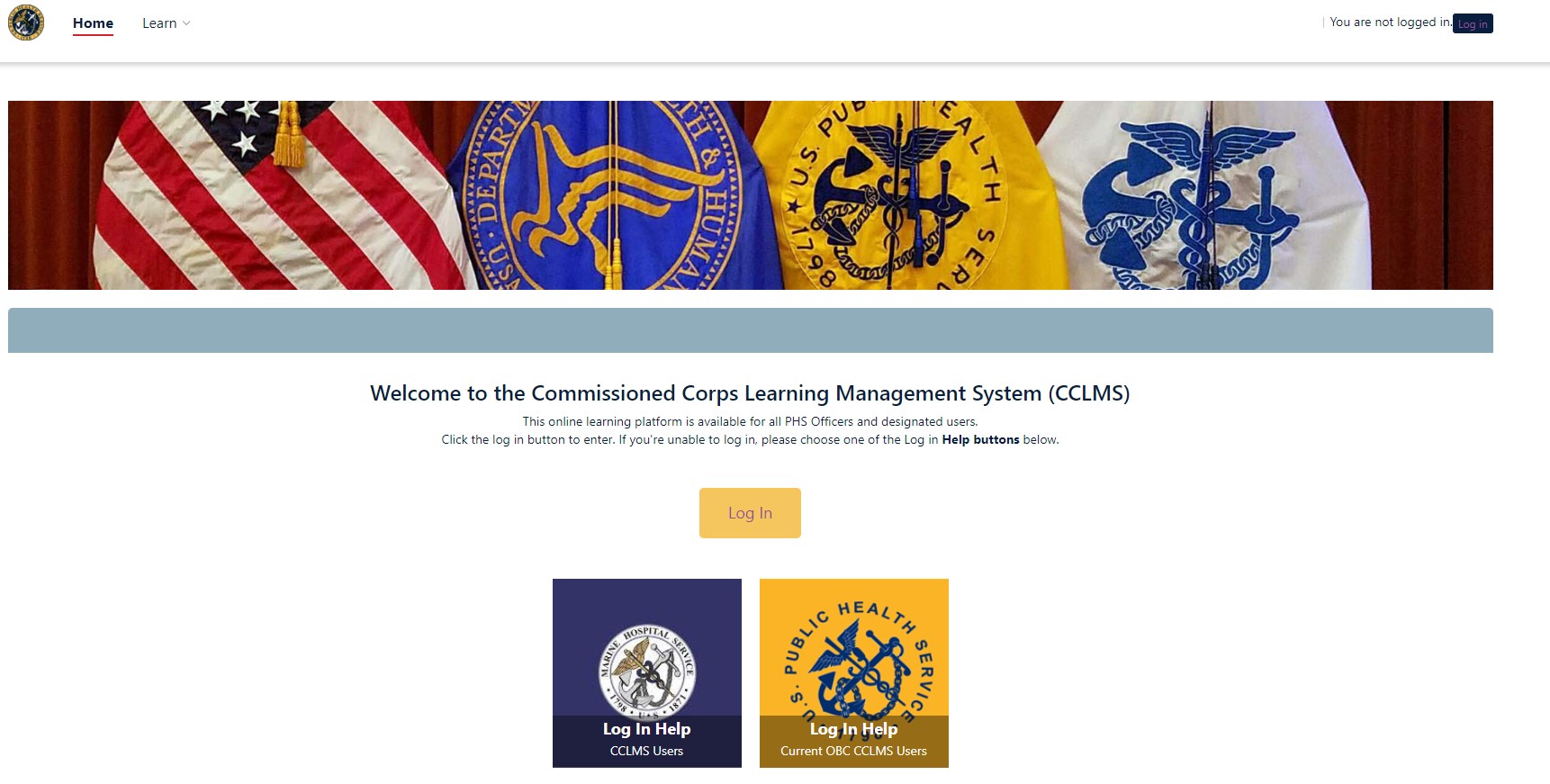
2. Select ‘Current OBC CCLMS users’ from the dropdown menu.
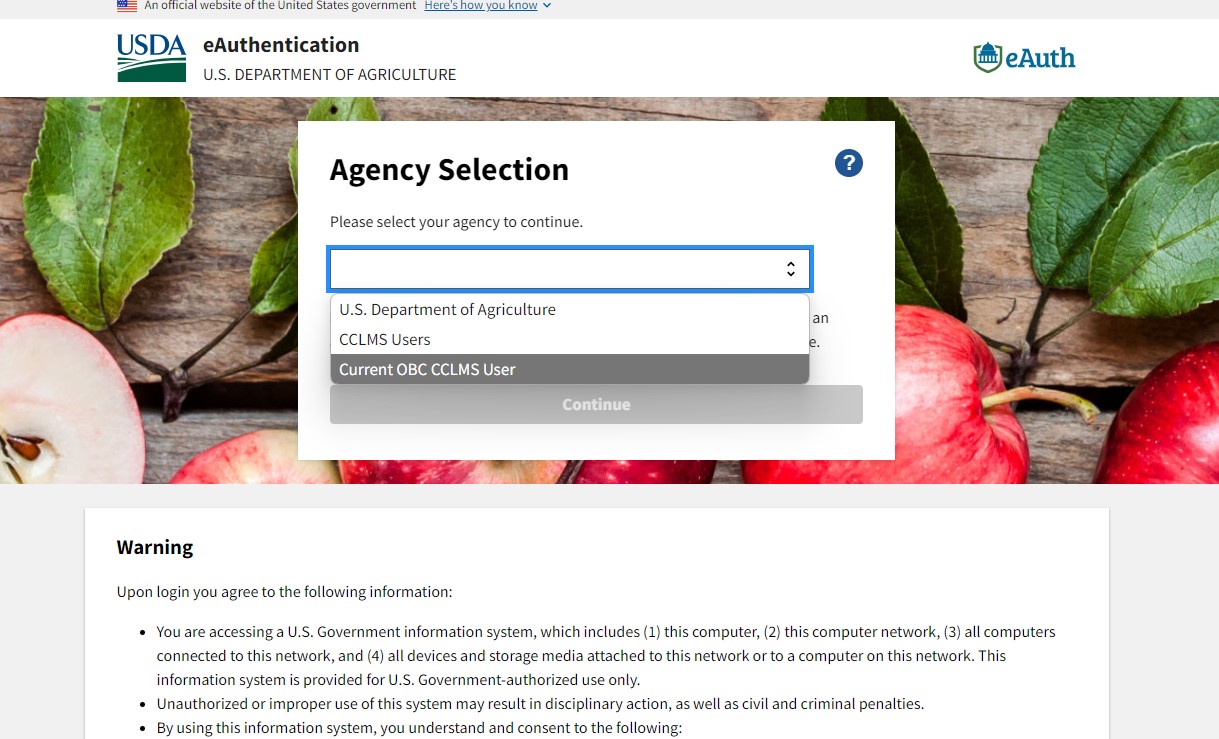
3. Check ‘OK’ to continue to selected login. This will automatically redirect you to the Current OBC CCLMS user selection for all future logins.
4. Select 'Login.gov' Enter your credentials and authenticate your account.
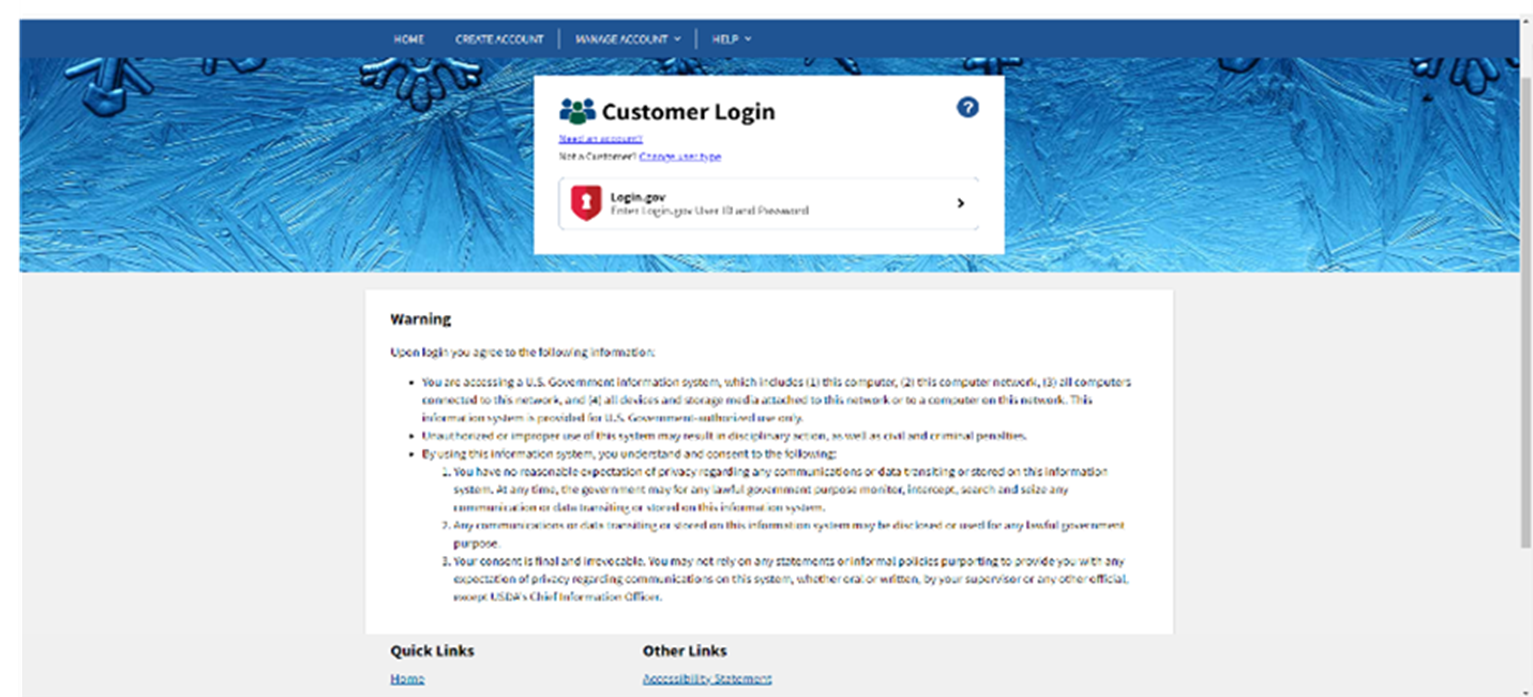
Set up your Login.gov account
1. If you already have a Login.gov account, make sure you know your password.
2. If you need a Login.gov account, select “Create an account”. Use your personal email address.
3. Ensure you have at least 2 authentication methods set up.
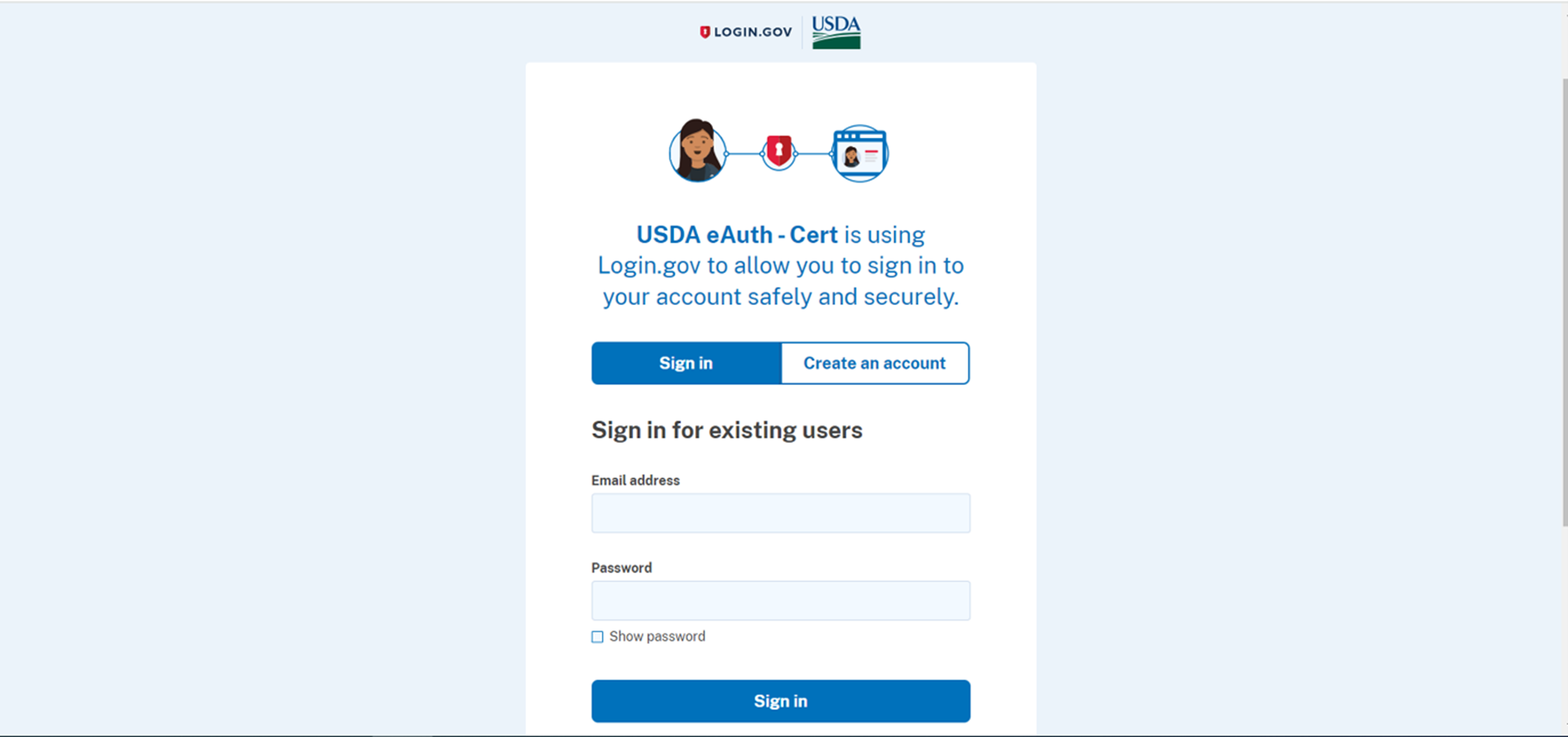
Once your Login.gov account is activated, use the following instructions when logging into CCLMS.
1. If you received a link with a Login.gov message, select the second radial button(Highlighted) “Continue without linking to an existing eAuth account” and enter your name.
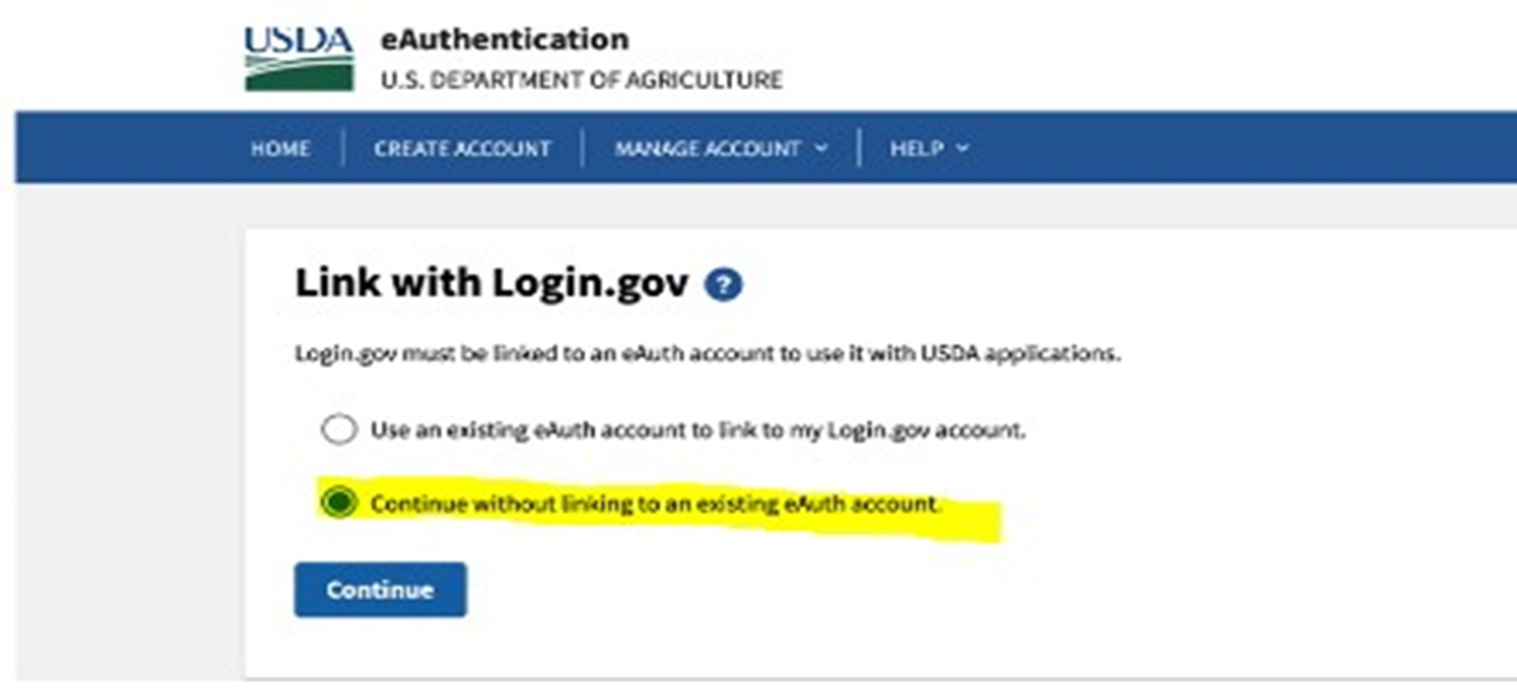
2. You'll be redirected to the dashboard of CCLMS.
Troubleshooting Issues
1. You've successfully logged in with your email address, but 'you don't have an account in Moodle.'
- Send your name, email address, and screenshot to cchelpdesk@hhs.gov.
2. You are redirected to USDA Federal Login screen.
- Select 'Change user type' and choose 'Customer' to login with Login.gov credentials.
- If you still don't see Login.gov as an option, try clearing your browser cache/cookies or try using a different browser.
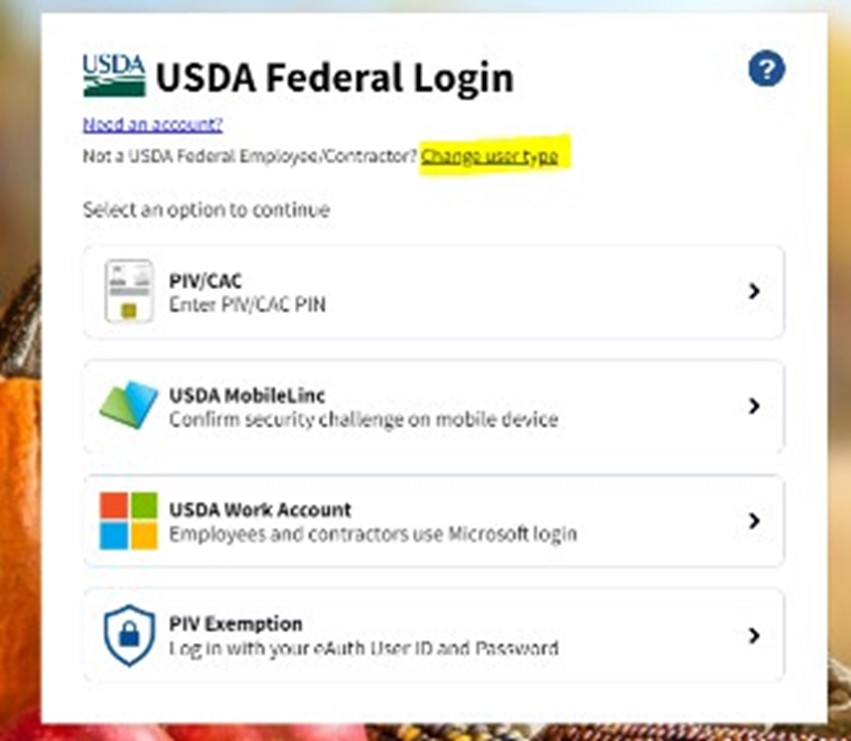
3. You have an existing Login.gov account with another email address.
- Contact cchelpdesk@hhs.gov with your name, old email address. and preferred email address.
Last modified: Wednesday, October 2, 2024, 1:52 PM